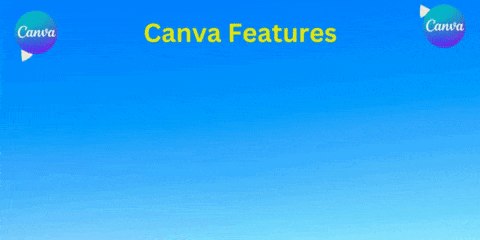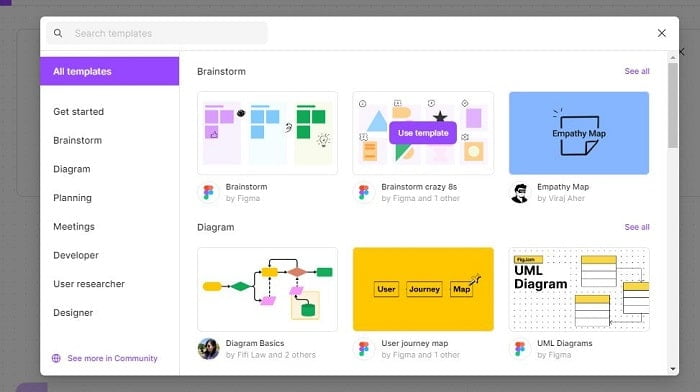Canva and Figma are two of the most popular online design tools. But which one is better for design? In this article, we’ll compare Canva vs. Figma to help you decide which tool is better for your needs.
Before diving deep into this article, I request that you know about Canva Vs. Envato and PlaceIt vs. Canva.
Overview of Canva and Figma
Canva and Figma are two popular design tools, each with distinct features and functionalities. An overview of them is the perfect way to discover their capabilities and benefits for users.
For starters, Canva is user-friendly and perfect for everyone, from beginners to professionals. It provides a massive library of templates and elements to create social media posts, presentations, and more.
Figma is an advanced design software made for professional UI designers. It has a collaborative platform allowing teams to work together in real time for smooth communication and efficient project management.
Consider your requirements and the required level of expertise before deciding between Canva and Figma. They may have some similarities, but they’re as different as a paint-by-numbers kit and a Picasso painting.
Some Facts About Canva Vs. Figma: Which One Is Better For Design?
- ✅ Canva and Figma are both popular design tools with different applications.
- ✅ Canva and Figma are both famous design tools with various applications.
- ✅ Figma is primarily used for UX/UI design but can also be used for presentation design and animations.
- ✅ Canva features an intuitive interface that offers easy-to-understand tools and a wide range of tutorials.
- ✅ Figma has a more complex interface and may require external tutorials for complicated designs.
The Key Differences in Features and Functionality
Canva and Figma are two popular design tools. They have different points of features and functionality. To get a better understanding of these distinctions, check out the comparison table below:
| Features | Canva | Figma |
|---|---|---|
| User Interface Designing | User-friendly and intuitive UI | Powerful UX-focused interface |
| Presentation Features | Various presentation tools | Advanced presentation capabilities |
| Drawing Tools | Range of drawing tools | Robust drawing tools suite |
| Editing Tools | Comprehensive editing toolkit | Powerful editing functionalities |
| Pen Tool | Precision drawing | Precise control over paths |
| Line Tool | Easy creation of lines | Creating precise and complex lines |
Recent data shows that these tools are becoming increasingly popular with designers. The rising user base is a testament to their effectiveness and importance in the design globe.
Quick Comparison
Canva and Figma are two popular design tools. Comparing them? Consider these key factors.
Canva’s user-friendly interface and template library are great for creating attractive designs quickly.
Figma has top-notch collaboration options and advanced design features, so it’s a favorite of many pros.
Each tool has its pros and cons. Picking one? It depends on your needs and wants.
Pros and Cons of Canva vs. Figma
When you are going to create graphic designs, you will see that there are a plethora of tools available in the market today.
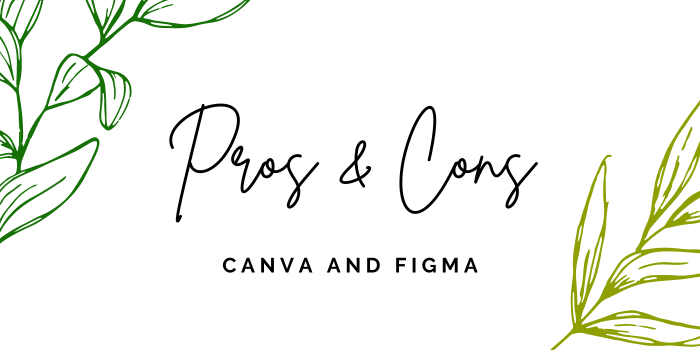
Canva and Figma are two of the most popular ones out there. They both offer unique features and benefits for designers and non-designers alike. Whether you are creating graphics for social media, marketing collateral, or any other visual representation of your brand or company, it’s necessary to understand the pros & cons of using Canva vs. Figma.
Latest Data on Canva and Figma Comparison
Canva and Figma have become two of the most well-known design software options. This article looks into their features, usability, and effectiveness by studying the latest data.
The comparison table below shows the fundamental differences between Canva and Figma:
| Feature | Canva | Figma |
|---|---|---|
| Usability | User-friendly interface with drag-and-drop | Robust design tools for advanced users |
| Collaboration | Limited collaborative features, mainly for individual use | Extensive collaboration capabilities with real-time design |
| Templates | The vast library of pre-designed templates | Limited template options, but flexible for custom design |
| Pricing | Free and subscription-based plans, plus premium elements | Subscription-based model; different plans for individual or teams |
When examining Canva and Figma, it’s clear that each has its unique benefits.
Canva‘s user-friendly interface and extensive template library make it ideal for those looking for convenience and variety.
On the other hand, Figma is great for professional designers and teams, as it offers advanced design tools and collaboration features.
User Experience (UX)
When it comes to user experience (UX), Canva and Figma offer distinct advantages. In this section, we’ll explore the learning curve of both platforms and delve into their user interfaces.
Whether you’re an experienced designer or recently starting, understanding how these aspects differ can impact your overall satisfaction with the design process and tools. So let’s dive in and see which offers a more intuitive and user-friendly experience.
Learning Curve
Learning curves are necessary when it comes to using design tools. Canva and Figma provide different experiences for the learning process. Canva has a user-friendly interface with intuitive features, making it great for beginners.
On the other hand, Figma is more fitting for professionals as it has more advanced functionalities that require more time and effort.
Canva’s learning curve is made easier with its user-friendly design. Pre-designed templates and drag-and-drop features allow users to create visually appealing designs quickly.
The platform also provides tutorials and guides to help users understand its features.
Figma’s learning curve may be steeper due to its more advanced tools. Designers need to invest time to learn it, but it can be rewarding for those who need complex design projects.
Let’s explore the user interface of Canva and Figma!
User Interface (UI)
User Interface in Canva and Figma is an essential key to a smooth design experience. A good UI is necessary for any successful software or platform, as it affects users’ overall experience.
Canva and Figma are both well-known design tools with powerful features. They make it possible to create unique visuals, webpages, and UIs.
Canva’s UI is made to be user-friendly. It comes with plenty of templates, fonts, and graphics. With drag-and-drop, users can easily arrange and personalize elements.
The UI lets people use the software without trouble, so they can focus on their creative work.
Figma’s UI is powerful and easy to use. It was made to boost collaboration, perfect for design teams. Real-time editing allows people to view changes straight away. Figma has tools for interactive prototypes, animations, and complex UIs.
Its UI helps with design iteration and feedback, so teams work faster and better.
Canva and Figma prioritize delivering an excellent UI. It lets users easily navigate the software and create fantastic designs.
Canva and Figma‘s user interfaces empower users and showcase their creativity, whether used for social media graphics, webpages, or UI.
User Interface Designing
User Interface Designing with Canva and Figma comes with drawing tools.
Canva has pre-designed templates and a comprehensive element library.
On the other hand, Figma has customizable components to use in multiple projects.
Navigation is easy with both platforms, plus grids, alignment guides, and snap-to-grid features. Furthermore, real-time collaboration enables many users to work on a design simultaneously.
To summarize, user interface designing in Canva and Figma offers essential tools. These include drawing tools, editing tools, pen tools, line tools, templates, and element libraries. Plus, they provide an intuitive interface with collaborative features for efficient design.
Import and Export
When it comes to importing and exporting in the design realm, Canva and Figma each have their unique offerings. In this section, we will dive into the specifics of importing media and explore the various exported formats supported by both platforms. So, get initiated to discover how these design powerhouses handle the crucial tasks of exporting and importing for your creative projects.
Import Media
Importing media is essential for design tools like Canva and Figma. Users can easily incorporate external images, videos, and other media files into their projects.
The table below provides an overview of the import media features in both Canva and Figma:
| Feature | Canva | Figma |
|---|---|---|
| Media Types | Images, Videos, Audio | Images |
| Supported Formats | JPEG, PNG, SVG, MP4, MOV, MP3 | JPEG, PNG |
| Import Options | Upload from a device, Import from Facebook or Google Photos | Drag and drop from the local document framework |
| Organizer Tools | Media library for simple access and organization | – |
Furthermore, both Canva and Figma have advanced options for importing media. Canva has templates with pre-loaded images that can be replaced with custom ones.
On the other hand, Figma allows users to import assets directly from design software like Sketch or Adobe XD.
Here are a few Pro tips for the effective use of importing media in these design tools:
- Organize your media: Take advantage of the organizer tools available in Canva or other similar platforms. This saves time when searching for specific media elements later on.
- Select the correct file formats: Consider the purpose and requirements of your project when importing media files. Use appropriate file formats like PNG or SVG for images. When they need clarity or the ability to grow.
- Limit file sizes: Large media files can slow loading times and affect performance. Resize or optimize your files before importing them into your designs.
By taking advantage of the import media capabilities of Canva and Figma and following these suggestions, designers can create visually appealing projects quickly and efficiently.
Exported Formats
Canva provides a selection of export formats. Designs can be preserved as image files like JPG, PNG, and PDF. Plus, visuals can be exported as editable files like Canva format (CAN) or PowerPoint (PPTX). This makes sharing and using designs more flexible.
Figma also offers a variety of export formats. Designs can be saved and exported as image files such as PNG, JPG, SVG, and PDF. Moreover, Figma allows designers to export designs as code snippets for developers to use. This simplifies the design-to-development process and strengthens collaboration between designers and developers.
Though both Canva and Figma provide a range of export formats, each platform may have its own features and boundaries. It’s a good idea to look into the export settings on each platform to decide the most suitable format for individual needs.
Pricing and Plans
Canva and Figma offer a variety of plans and pricing options to meet a variety of design requirements. Explore the availability of a free version, the features of Canva Pro, and the benefits of Canva for Teams, all of which provide unique options for designers.
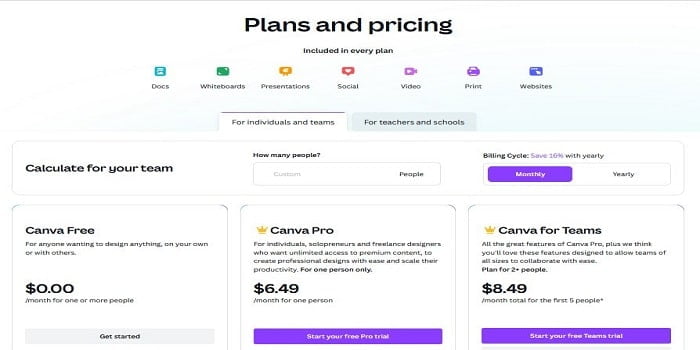
Canva Free
Canva offers a free version of its design platform, allowing users access to basic features and templates without spending a cent. This means individuals and businesses can create great designs without paying for a subscription or membership.
Keep this in mind! However, the free version has some limitations compared to Canva Pro. For example, you may find fewer premium templates or advanced editing options.
Still, the free version allows you to explore Canva‘s capabilities before upgrading to a paid plan.
Upgrade to Canva Pro and unlock your creativity with its advanced design features!
Canva Pro
Canva Pro offers many useful features for professionals wanting to take their design projects to the next level. Access an extensive library of exclusive templates and elements to quickly create beautiful designs.
Design mobile interfaces with built-in devices and preview on different screen sizes. Compatible with Android and desktop computers, making transitions between devices smooth.
Leverage unlimited cloud storage to keep files organized and available. Don’t forget Canva for Teams.
Canva for Teams
Canva for Teams is a powerful platform. It empowers teams to collaborate on design projects continuously. Team admins can assign roles and manage user access with ease.
Brand consistency is key. Canva for Teams provides approved brand assets and templates for all team members.
Workflow management tools are built into Canva. Streamlining project organization and tracking progress. Enhanced security measures, including data encryption, protect designs.
Plus, Canva integrates with cloud storage platforms. Google Drive, Dropbox, etc. It supports importing media from various sources and exporting designs in multiple formats.
In short, Canva for Teams is the top choice for design teams. It boosts teamwork efficiency and ensures brand consistency. Streamlining workflow management within an organization.
Figma Free
Figma has quickly become one of the most popular design tools for individuals and teams. One of the reasons for this is their pricing model.
Figma offers a unique blend of free and paid plans that can fit the needs of any designer or developer. The individual goal is forever free and allows users to explore various features and get familiarized with the tool without making any financial commitments.
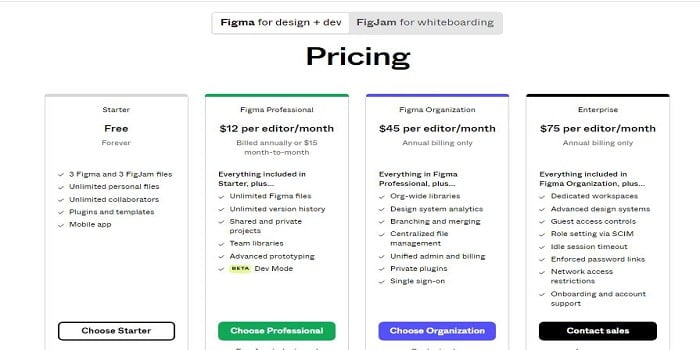
Figma paid plans
Figma for Design and Dev Professional is an excellent option for businesses that require advanced features and support. With the monthly plan, users get a license to features like version history, designer handoff, and a customizable design system. See the pricing list here.
FAQs about Canva Vs. Figma: Which One Is Better For Design?
1. What are the key differences between Canva and Figma?
Canva and Figma have several key differences. Canva is a browser-based design tool primarily used for social media design and offers a wide range of templates and customization options.
On the other hand, Figma is a user interface design tool that is more complex and better suited for professional UI design. It focuses on creating prototypes of websites and apps, with features like real-time collaboration and extensive app integration capabilities.
2. Can I use Canva and Figma for personal use?
Both Canva and Figma can be used for personal use. Canva offers a free version with limited features and the Canva Pro option for additional features.
Figma also has a free plan with fixed files, as well as paid plans for more advanced features. So, depending on your design needs, you can choose Canva or Figma.
3. Can I access Canva and Figma through a browser-based design tool?
Yes, both Canva and Figma are browser-based design tools. You can access them through a web browser without the need for any additional software installation.
Canva also offers a downloadable app for various devices, while Figma has a desktop app for Mac, Windows, and Linux (unofficially).
4. Can I collaborate with others in real-time using Canva and Figma?
Yes, both Canva and Figma offer real-time collaboration features.
Canva has a paid Teams option for sharing files and working on the same projects.
On the other hand, Figma allows for live collaboration, where changes and edits can be seen in real-time. Figma also has the advantage of integrating with Slack channels for communication.
5. DO Canva and Figma offer additional fonts for design customization?
Canva has a large font selection, including options for Canva Pro users to upload their fonts.
Figma, on the other hand, uses standard fonts from the computer system and includes downloaded fonts like Google Fonts. But Canva offers more flexibility in font customization for your designs.
6. Can I use Canva and Figma for a variety of design purposes?
Yes, both Canva and Figma can be used for different design purposes.
Canva is best suited for social media design, with thousands of templates for popular platforms. It also offers templates for presentations, calendars, and stationery.
On the other hand, Figma is primarily used for UX/UI design but can also be used for other purposes like presentation design and animations. So, depending on your specific design needs, you can choose Canva or Figma.
Conclusion
Canva and Figma are both great design tools with their advantages. The choice between them depends on the design needs and preferences of the user.
When deciding between Canva and Figma, consider pricing, compatibility, and design requirements. Canva has a free version, while Figma has a free tier that allows unlimited design projects. Additionally, Canva is web-based, and Figma offers desktop and web applications.
Canva offers a user-friendly interface and pre-designed templates. It has drag-and-drop features and an extensive library of images, fonts, and illustrations. It’s fantastic for newbies who need to create visually appealing designs quickly.
Figma is a more advanced design tool. It’s great for professional designers who need complex design capabilities. It has features like real-time collaboration, design system management, and advanced prototyping. So, it’s great for teams or remote collaboration.
Explore and experiment with both tools to determine which one best suits your design workflow and goals. Then, start driving it into your design process, and take your designs to the next level!